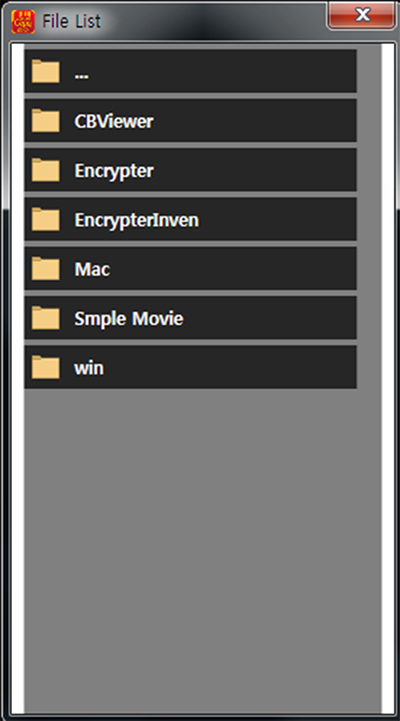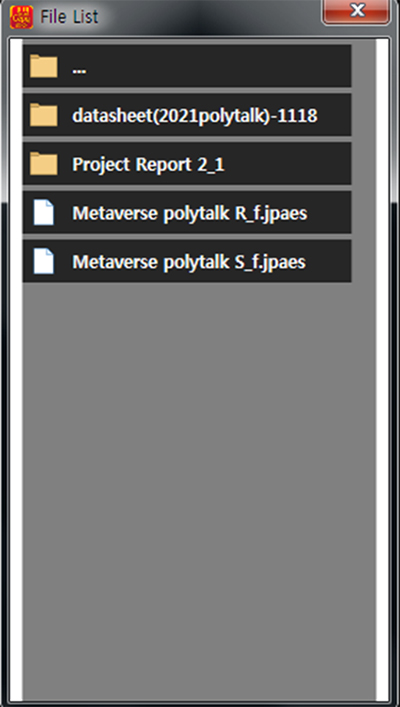How to make copy-protected USB/Micro SD memory including encrypted files.
Contents encryption is recommended in a Windows 10 64-bit environment.
– Encryption is possible in MS Windows OS
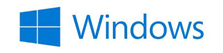
But viewing the encrypted contents is possible in the following environment.
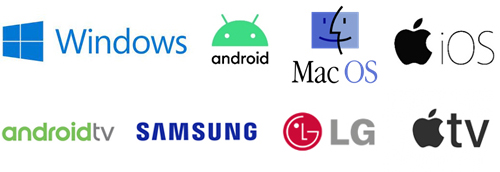
※ Caution!!!
It is recommended to use a famous branded USB memory
Otherwise, Driver recognition is not performed normally.

How to make copy-protected USB/ USB/Micro SD memory including encrypted files.
Among USB files, below folder and execution file should be copied to PC desktop.
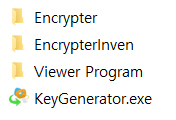
Please, install a setup installation file in the Encrypter folder. - On PC desktop, a shortcut icon below is created
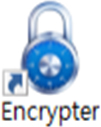
You make a folder including files to be protected.
How to make copy-protected USB/ USB/Micro SD memory including encrypted files.
On PC desktop, execute 'Encrypter
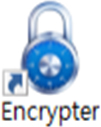
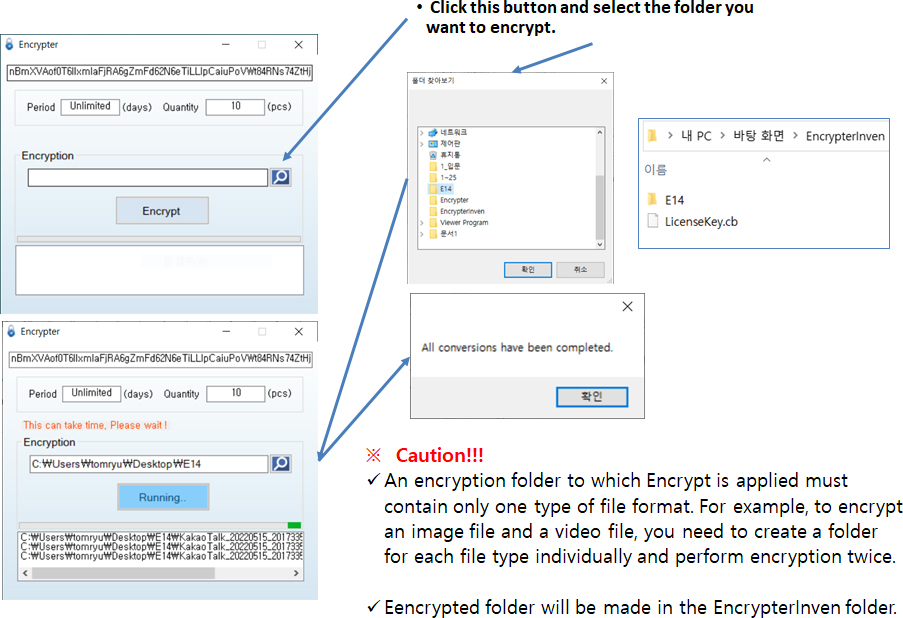
How to make copy-protected USB/ USB/Micro SD memory including encrypted files.
The followings are file list to be copied into new copy-protected USB memory.
- CBViewer: The folder is in the “Viewer Program”, please copy it to the root of USB memory.
- EncrypterInven: As you already see it in the previous page, this folder is final encrypted output. So it should be copied from the PC desktop to USB memory.
- Viewer Program: There are 3 kinds of viewer program.
Windows, MacOS, Android OS
- Smart Copy Block End User Manual.pdf: End user manual
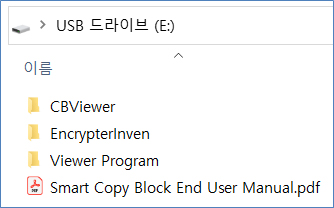
How to make copy-protected USB/ USB/Micro SD memory including encrypted files.
Please, execute 'KeyGenerator' and obtain certification of contents and USB.
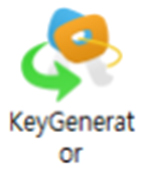
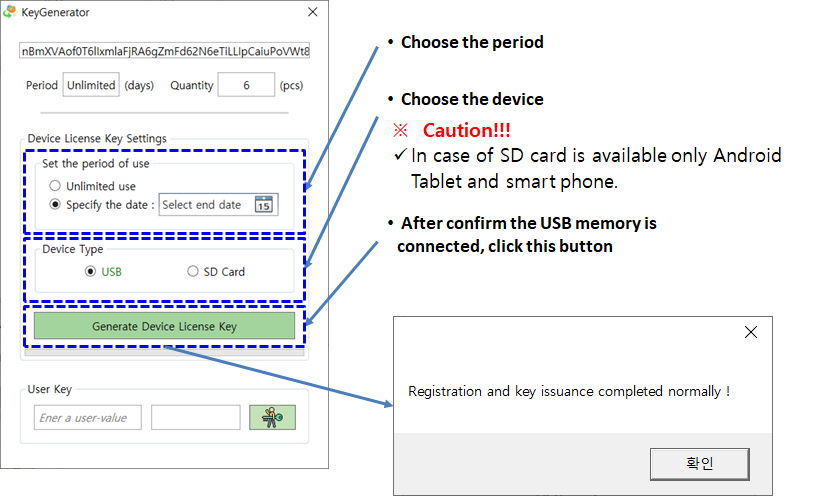
How to open encrypted files in USB/ USB/Micro SD memory.
Open the ‘Viewer Program\CBViewer’ folder and then you could find the ‘CBViewer.exe’, run it.
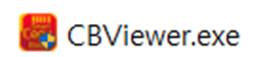
You could find encrypted file list in USB Memory and just click one of them. You can see the content.
In case of Android phone users, please connect a USB into Mobile phone and install 'CopyBlock.apk' offered by USB folder.
Then you can view contents through App